How to Export MatchTrader Trade Data for Analysis: A Step-by-Step Guide

Analyzing your trading data is a powerful way to identify trends, optimize strategies, and improve performance. MatchTrader makes it simple to export your trade data, and with tools like FxJournalStats, you can transform your data into insightful charts and calendars. Here's how to export MatchTrader data as HTML and view analytics.
Step 1: Login to MatchTrader
Start by logging into your MatchTrader dashboard using your account credentials. Once inside, navigate to the "Closed Positions" tab. This tab contains all your closed trades, which are essential for accurate analysis.
Step 2: Download Trade Data
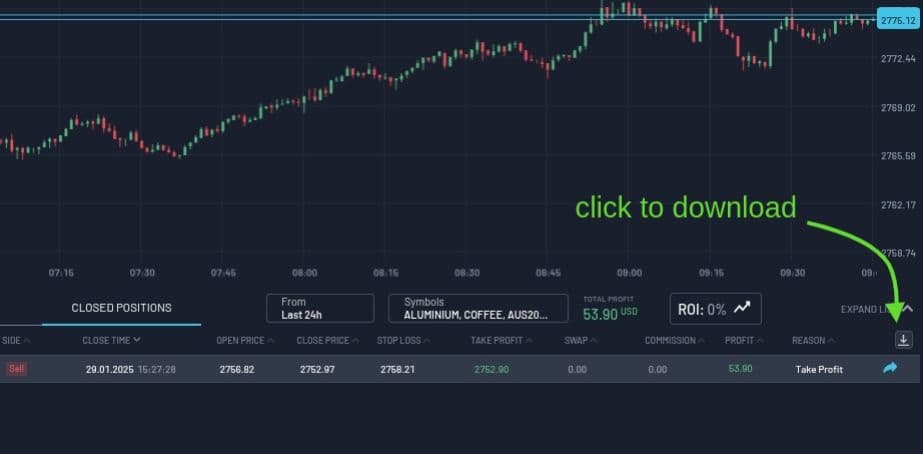
In the "Closed Positions" tab, click on the "Download" button. A modal will pop up with several export options.
Configure Export Settings in the Modal
The modal will have three key sections:
Format Selection:
- Choose either HTML or CSV
Time Period:
- Select your desired range:
- Last 24 hours
- Last 7 days
- Last 30 days
- Last 366 days
- Tip: Start with "Last 366 days" to get all data.
Data to Include:
- Checkboxes:
- ☑️ Closed Positions (required for accurate analysis).
- ⬜️ Open Positions (leave unchecked to avoid incomplete data).
- ⬜️ Finance (also leave unchecked).
Export: Click the "Export" button to download your file.
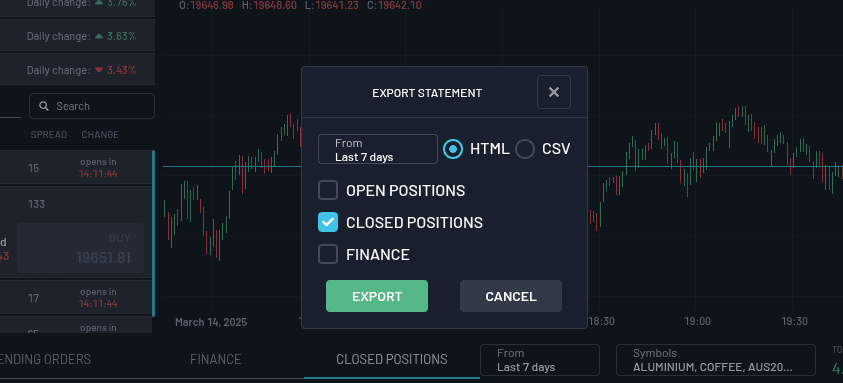
Step 3: Upload Your File to FxJournalStats
Visit FxJournalStats MatchTrader Upload Page to analyze your data. Simply upload the exported HTML file, and the tool will process your data to provide detailed insights.
What You’ll See After Uploading
Stats Cards: Instantly view key metrics such as your win rate, total trades, winning trades, and losing trades.
Charts: Visualize your performance through:
- Cumulative Balance: Track your account's growth over time.
- Symbol Performance: See which trading pairs yield the best results.
- Daily P&L: Understand your profitability on a day-to-day basis.
Customize these charts with built-in settings to suit your preferences.
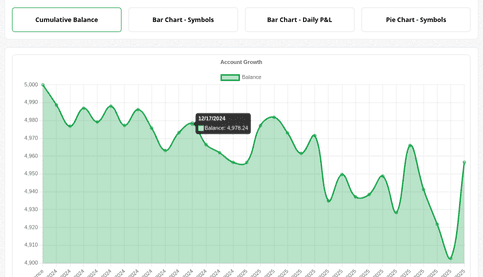
Calendar: A comprehensive calendar highlights your daily, weekly, and monthly performance, providing an intuitive way to spot trends.
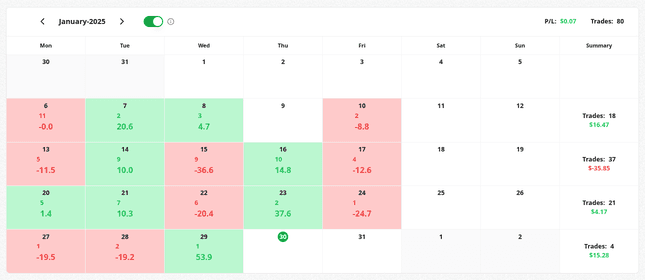
Conclusion
Exporting MatchTrader trade data is quick and straightforward. By uploading it to FxJournalStats, you unlock detailed insights into your trading performance, helping you make data-driven decisions. Start analyzing your trades today and take your trading journey to the next level!
Suggested Posts
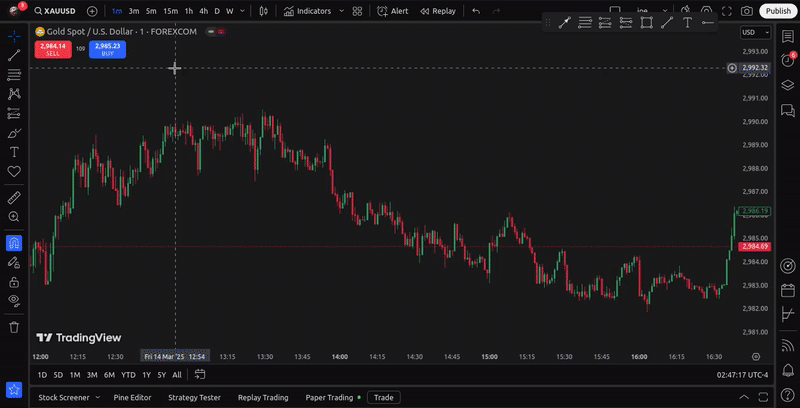
How to Export Your TradingView Trade Data and Turn It into Actionable Insights
TradingView is a powerful platform for traders, offering advanced charting tools and broker integration. However, analyzing your trading performance requires more than just charts—you need data.
Read more
Step-by-Step Guide to Adding Analytics (Charts & Calendars) to Your Notion Journal with FxJournalStats
Learn how to enhance your Notion journal with powerful analytics using FxJournalStats. This guide walks you through creating custom charts and calendars, linking them to your Notion database, and tracking data visually for better insights and productivity.
Read more
A Step-by-Step Guide to Adding a Custom Calendar to Your Notion Journal for Better Tracking
This guide walks you through adding a custom calendar to your Notion journal step-by-step...
Read more